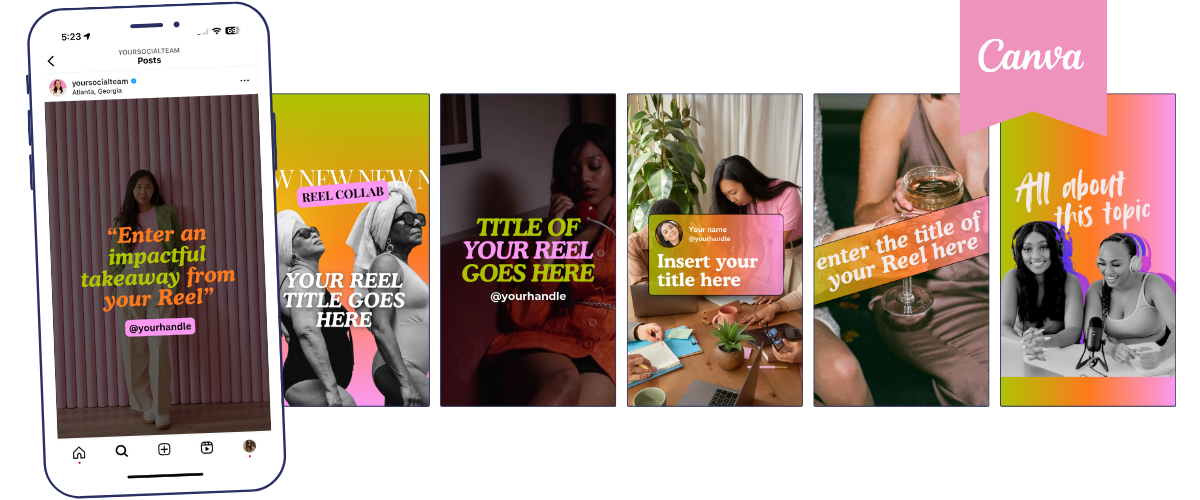How to Make a 3-Part, 6-Part, or 9-Part Puzzle or Grid Image for Instagram (That Works with the New 2025 IG Layout)
Today we have a tutorial for you: How to create a Instagram Puzzle, or Grid Image for Instagram (That Works with the New 2025 IG Layout)
Want to create that gorgeous, seamless Instagram grid puzzle look with one image split across multiple posts? You know the one that makes your feed look so polished and cohesive and is also a great hack for new accounts, launches or visual Instagram grids?
That fun strategy for a new account, especial launch or event, got very tricky — almost impossible — to do after Instagram Changed The Grid Dimensions!
But I have good news: we figured out a work-around! Plus Canva now has a built-in Image Splitter app that makes it ridiculously easy to split your images or Canva templates!
In this guide, we’ll show you exactly how to create a 3-part, 6-part, or 9-part grid post using Canva—no Photoshop or extra tools needed. This works beautifully for promos, freebies, launches, and any moment when you want to make your content pop on the grid.
👉 This tutorial is perfect if you're using our Your Template Club designs and want to take your visual strategy up a notch.
What is a multi-part Instagram grid image?
A grid image is one big horizontal (or full square) image split into individual posts that flow together on your profile. You can split it into:
3-part grid (1 row x 3 columns)
6-part grid (2 rows x 3 columns)
9-part grid (3 rows x 3 columns)
When someone visits your profile, they see the full image laid out across the tiles.
Here is one we just pinned as a banner to the top of our profile. See it in action here.
This can:
Make your feed look next-level polished
Help you visually highlight a call to action (like a launch or freebie)
Encourage followers to click through or scroll back to see the full picture
Why did Instagram's grid size change?
Instagram now displays posts in a slightly taller vertical format on profiles (1013x1350px or 2:3 instead of the old square 1080px). This change broke a lot of old grid-split methods.
To make your initial image or design you want to work in the new Instagram layout dimensions, your photo or design needs to be:
3-part image: 3039px wide by 1350px tall
6-part image: 3039px wide by 2700px tall
9-part image: 3039px wide by 4050px tall
But there’s a trick, because once you split them, you need to place each part into a 4:5 (1080x1350px) image with a white background. The white background will make it blend with the background of the Instagram app, so if there’s any imperfection in your cut up images, no one will be able to tell! 😎
Step-by-Step: How to Create Grid Split Images in Canva
1. Add your full image or design
Create a new page in Canva using the correct size based on how many parts you want:
3-part: 3039 x 1350px
6-part: 3039 x 2700px
9-part: 3039 x 4050px
Add your design, promo, or photo here. These sizes are already included in our Canva templates.
2. Use Canva's Image Splitter app
With your Canva project open and image selected, go to "Apps" in the left side menu of your Canva screen
Search for Image Splitter and open it
Select Export Design if you’re using an image from your Canva project. You can also choose file to upload a photo from your computer, but that will not work if the photo or image is not already set up in the exact sizes we shared above. So we recommend always adding the image to the Canva project
Set the number of columns to 3
Set rows depending on your layout:
1 row for 3-part
2 rows for 6-part
3 rows for 9-part
4 rows for 12-part
Click Split Image
📸 See screenshots above for what that looks like!
3. Save the split images
After splitting, click "Save images to Uploads" or "Add to new pages".
4. Add Each Part of Your Image to separate 1350 x 1080px pages (This is KEY!)
Since Instagram went all tricky on us with this new grid sizing, we NEED to add the cut out parts of the image into the center of a 1350x1080 (4:5 ratio) image with a white background. If you skip this step, your images will be cut off in the wrong spots and not fit together.
Your final images to post should look like this:
Note that each image will have a white stripe on the right and left side. Trust me, it’s what you need to do!
5. Download and post in reverse order
Download those images and post them to Instagram starting with the last part first (bottom right tile), and work backwards.
That way, the grid appears in the correct sequence when viewed on your profile. For 6- or 9-part grids, this is especially important so rows appear correctly:
For a 9-part grid, post order should be:
Row 3: Right, Middle, Left (tiles 9, 8, 7)
Row 2: Right, Middle, Left (tiles 6, 5, 4)
Row 1: Right, Middle, Left (tiles 3, 2, 1)
Add captions and pin as needed.
Pro Tips for Making Your Grid Image Stand Out
🔥 Use a bold CTA big enough to be read in the grid, without having to click on the post.
👉 Choose photos or graphics that are high quality and wide enough to look good when split
🎨 Stick with a clean layout—too much detail can get lost when divided
Want Plug-and-Play Grid Designs?
If you’re inside Your Template Club, you already have Canva-ready templates sized perfectly for 3-, 6-, and 9-part grid posts—just drop in your content, split, and go. We do the design math so you don't have to. 🤓
Not a member yet? Peek inside and save hours every month batching content that looks pro: yourtemplate.club
TL;DR: Instagram Grid Splits, Simplified
Use these Canva sizes for split images:
3-part: 3039x1350px
6-part: 3039x2700px
9-part: 3039x4050px
Split into 3 columns using Canva’s Image Splitter app
Adjust rows based on your grid (1, 2, or 3)
Place each part of your image in the exact center of a 4:5 white instagram post project in Canva
Upload and post in reverse order (right to left, bottom to top)
Pin this post, bookmark it, or save it to your content system—your next product launch is going to look so good on the grid. 🤩
Got questions? Come DM us on Instagram @yoursocialteam!
FREE GIFT 🎁 Grab a pack of our canva templates for Reels Covers — yes, for free!
By filling this form you will be added to Your Social Team’s email list. We respect your privacy.
Manu Muraro is the founder of Your Social Team, which helps small entrepreneurs grow their business through content marketing, especially email and Instagram.
In 2021 Manu launched Your Template Club, one of the first Canva Template for Instagram subscriptions in the world to provide social media managers and small business owners with content templates designed for engagement.
Manu has also more recebtly started the first Instagram Reels Award Show, The Reelies Awards and an email marketing membership, Your Inbox Team.
Born and raised in Brazil, Manu moved to the U.S. in 2000 right out of college to work for Cartoon Network, where she made an award winning career in creative and strategy.