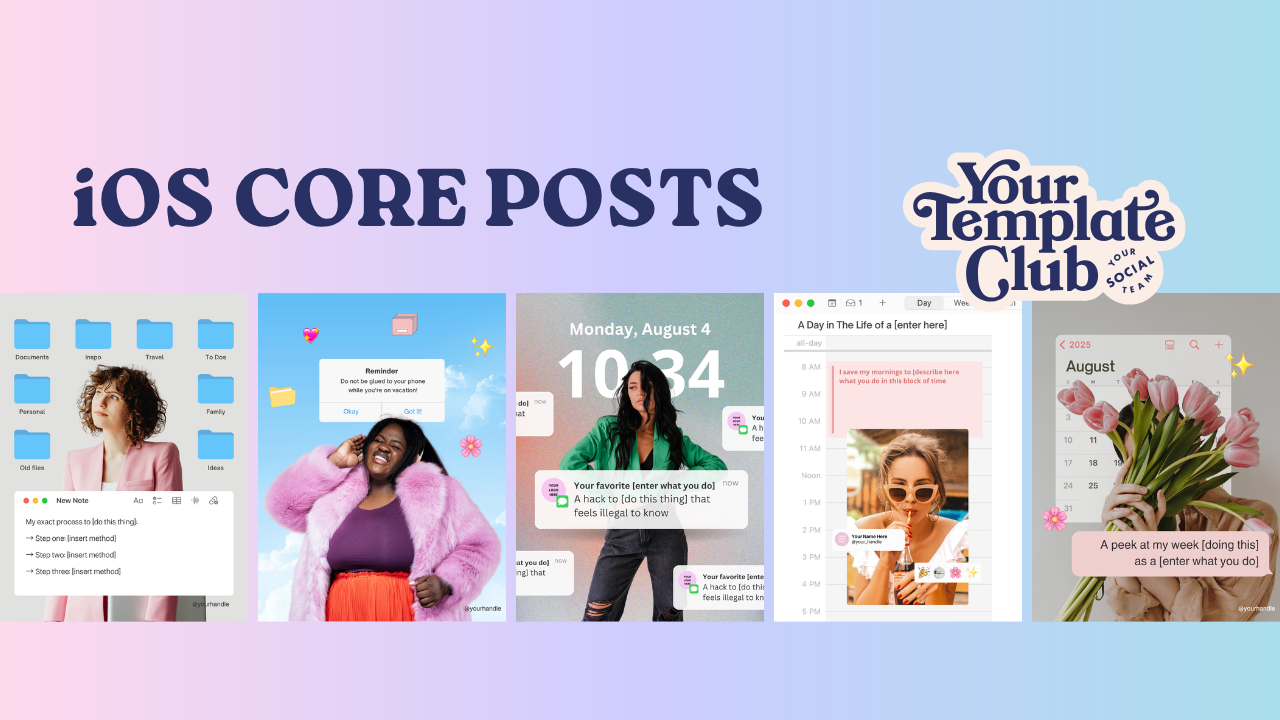How to create “that white outline” in your pictures that you see all over Instagram
This is everyone’s favorite trick and one of my most requested Canva tutorials to help you customize our Canva templates.
I'll show you how to create it in 3 ways, using Pic Monkey, Canva and Photoshop.
Note you can't do this on the mobile apps, just the computer --mobile apps are limited when it comes to designing. I always highly recommend you always use Canva on your computer and not the app.
How to create a white outline in Canva
There are two ways to add the white outline in your photos in Canva, with slightly different results, so we will cover them both.
1) Create a neat outline around your photo in Canva with the Shadow effect
If you want a neat, perfect outline with the exact same thickness around your whole cut out photo, you should use the Canva photo effect, Shadows
Here is the step-by-step:
add the photo you want to use and go to effects, select the background remover to make your photo look like a cut out with transparent background.
once your photo is cut out, go to effects again and look for an effect called Shadows (if you don’t have that yet, you need to “install” it, by scrolling down all the way to the bottom of your effects window on the left of your screen.
In shadows, choose the first option, called Glow
Click on Glow, then click the controls so you can select color, thickness and blur.
For a neat outline, adjust Transparency to 100 (as in, no transparency), Blur to zero and the thickness you want. Then change your color to white, or any other color you want (you can also enter your brand colors for a fun outline).
Important to note this effect can be a little glitchy, so if that happens to you, just be patient and try again.
2) Create an offset outline in your photo in Canva with the Duotone effect
This is the effect you see in the GIF above, where you actually duplicate the cut out photo.
Here’s what you should do:
add the photo you want to use to your design,
go to effects and remove the background (this is a Canva Pro feature)
duplicate your cut out photo (you can just copy and paste it)
go to effects and use the Duotone effect in any color, than change both highlights and shadows of the Duotone to white (or your desired color).
Then you make that layer bigger than your photo, place it over the photo and send it to back.
Easier to see it here...
How to create a white outline in your cut out photos on Pic Monkey
Pic Monkey - if you use Pic Monkey, it’s a good option to create this effect, because it’s very fast and takes one click.
Downside is that you have to buy the pro version of the app if you don't have it yet.
When you open your image on Pic Monkey, you will have to select the image to remove the background and then go to effects > outline and click. You will be able to choose whatever color you want, make it thinner or thicker and even use the eraser tool to smooth out your quarantine hair (yes, I'm looking at you 😉).
See it here...
How to create a white outline in your pictures using Photoshop
If you want to use Photoshop, I recommend removing the background beforehand. Funny enough, in Photoshop you don’t have a background remover with one click, so I recommend you use the background remover on Canva Pro or go to the website remove.bg and just use Photoshop to add the outline.
Like this...
Now that you know how to create the super cute white outline in your photos, check out our Canva templates for Instagram. They look great with your cut out photos in them!
Manu Muraro is the founder of Your Social Team, an Instagram training membership and content shop to help social media managers and Instagram savvy women entrepreneurs to beat the algorithm and grow their organic engagement (yes, even in 2021). This year she also launched Your Template Club, a Canva Template subscription to provide social media managers and Instagram savvy business owners with content template designed for engagement in their inbox.
Born and raised in Brazil, Manu moved to the U.S. in 2000 right out of college to work for Cartoon Network, where she made an award winning career in creative and strategy. In 2017, Manu started Your Social Team with the mission of helping women entrepreneur and social media managers grow engagement and sales through Instagram without the overwhelm.