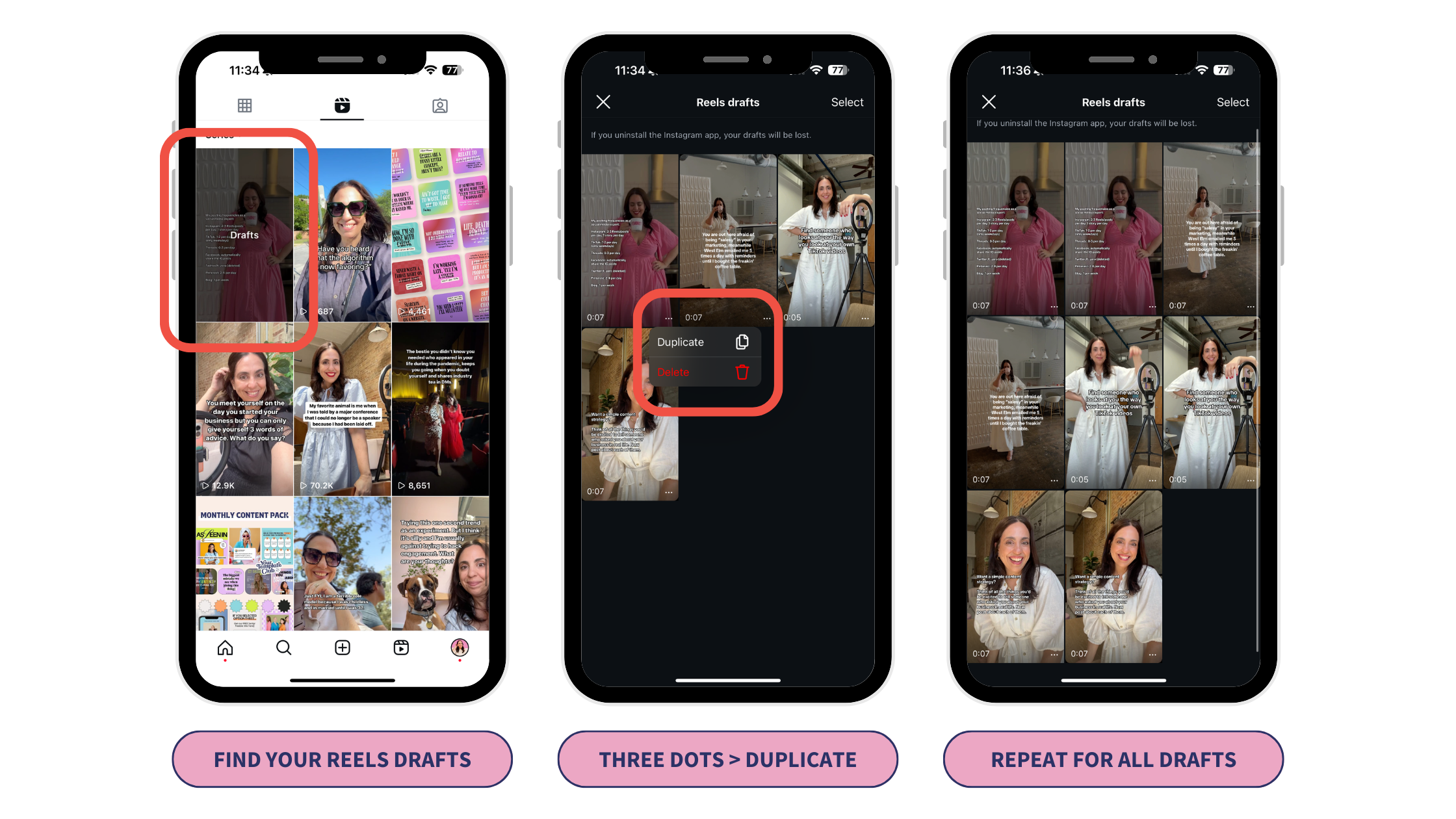The 3 Things You Need to Do AFTER You Create an Instagram Reel
So... you've taken the time to sit down and create an Instagram Reel. Maybe it took you a bit of time to write a script for a talking head video. Or you searched for the perfect trending audio to deliver your message. Or maybe you spent a bit of extra time editing it in app to have some fun effects to grab attention.
All of that is WONDERFUL... but creating the video for Instagram is just the beginning.
What you do before you hit "publish" can help expand the life of the video you just worked so hard to create. There are a few essential steps you need to take AFTER creating an Instagram Reel. These actions will help you maximize your content’s reach and ensure you’re prepared for future posts. Let's get into it.
Step One: Download the Reels Draft to Your Camera Roll
Once you’ve created your Reel, the first crucial step is to download the draft. This might seem like a no-brainer, but it’s a step often overlooked. Here’s why it’s so important:
Backup: Technology can fail, and Instagram is no exception. Downloading your Reel ensures you have a backup in case something goes wrong... or you know, your text somehow disappears in the uploading process. These glitches are very common, and you want to make sure you have an original copy of your Reels video.
Multi-platform Use: If you plan to share your Reel on other social media platforms, having a downloaded version makes it easier to repurpose your content. This is a great way to reach a bigger audience by adding it to another platform. Word of caution: if you use a trending audio, you won't be able to download the Reel draft with audio. When you place it onto another platform, make sure to add that sound onto the Reel natively on the platform you are posting on.
HOW TO DOWNLOAD YOUR REELS DRAFTS
Fully edit your Reel inside of the Instagram app
Preview the Reel, and tap on the download icon
If you used a trending audio, you will see a message pop up, and you won't be able to download it with the audio if it has a copyright
Step Two: Duplicate Your Reel in Your Drafts Folder
This is a tip that you may not have heard of, and sometimes it ruffles a bit of feathers if you aren't used to the concept of repurposing your content. After downloading your Reel, the next step is to actually duplicate it within your drafts folder. This might sound redundant, but it’s a powerful tactic for several reasons:
Time-Saver: Having duplicates means you can quickly create new content with minimal effort. You have the option of simply reposting the exact same Reel in the future. Or you can tweak the duplicated Reel draft to fit a new trend instead of starting from scratch all the time
Content Bank: Building a bank of drafts ensures you always have content ready to go, which is particularly useful during busy periods or when you hit a creative block.
Testing Variations: Duplicating drafts allows you to experiment with different versions of the same content. Test various captions, hashtags, or slight editing tweaks to see what resonates best with your audience.
HOW TO DUPLICATE YOUR INSTAGRAM REELS DRAFTS
Head to your Instagram profile and head to the Reels tab
Open your Reels drafts, tap on the three dots, and select duplicate
Repeat this process for all current and future drafts
Step Three: Create a Reels Cover, Write Your Caption, and Post
The final step is optimizing your Reels video content for the platform before posting. You'll obviously want to write a caption, apply any necessary settings, but there is one step often overlooked... adding a branded cover. This step is critical for ensuring your profile looks cohesive, branded, and it's easy to understand what your video is all about.
Brand Consistency: A well-designed cover can reinforce your brand’s aesthetic and make your content instantly recognizable on your profile. You don't need to spend HOURS creating Instagram Reels covers, you can save time by using our Canva templates!
First Impressions: Your Reel’s cover is the first thing users see if they are scrolling through your Instagram profile, so it needs to be compelling, visually appealing, and easy for them to read. This will entice people to click on the video and watch further
HOW TO CREATE A REELS IN CANVA AND UPLOAD IT INTO INSTAGRAM
Create an Instagram Reels Cover design in Canva with a 1080 x 1920 ratio
Customize one of our Instagram Reels Covers Canva Templates
If you designed it on desktop: download it as a JPG and send it to your phone
If you designed in in the mobile app: download it as a JPG
Head back to your Reels draft
Tap on the "edit cover" button
Tap on the "add from camera roll" button and select your image
Head to the "profile grid" section to make any adjustments and to see how it will look on your profile
Creating an Instagram Reel is just the first step in your content strategy. By downloading the draft, duplicating it in your drafts folder, and creating a compelling Reels cover, you’re setting yourself up for success. These steps ensure your content is backed up, ready for future use, and optimized for engagement. Implement these post-creation strategies to make the most of your Instagram Reels and watch your audience grow.
need some help designing covers for your reels?
Save time with these Canva templates that are designed fit perfectly as covers for your Instagram Reels!
Manu Muraro is the founder of Your Social Team, an Instagram strategy and templates business that helps ethical brands with a sense of humor grow their organic engagement and sales using Instagram.
Your Social Team also offers Your Template Club, a Canva template subscription to help social media managers and busy business owners get more results and save time.
Born and raised in Brazil, Manu moved to the U.S. in 2000, right out of college, to work for Cartoon Network, where she made an award-winning career in creative for 15 years.
Manu started Your Social Team in 2017 and has worked with brands like Teachable, Brit+Co, James Beard Foundation, Open Table before shifting focus to women founded small businesses and social media professionals.